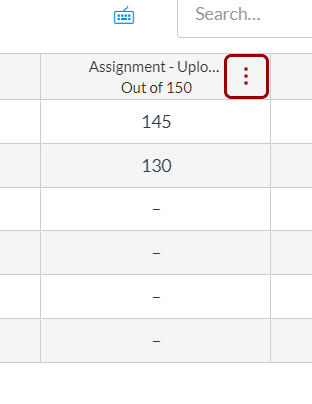
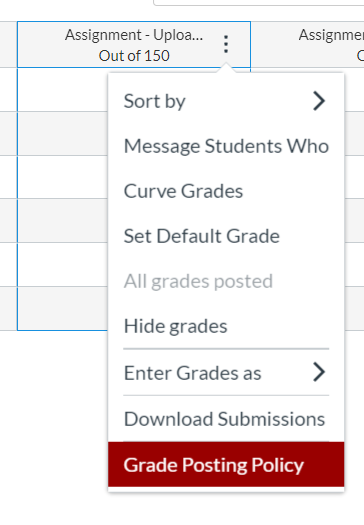


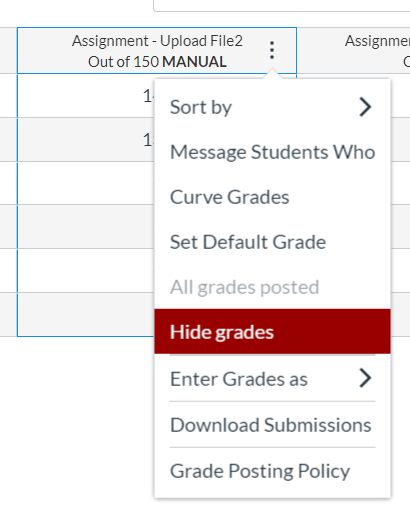
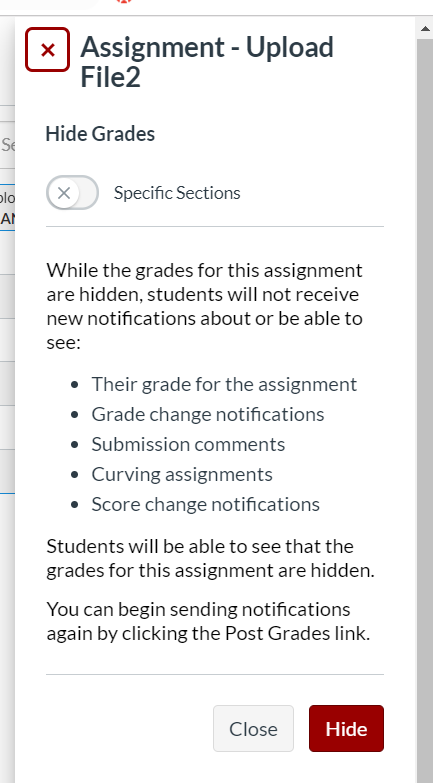
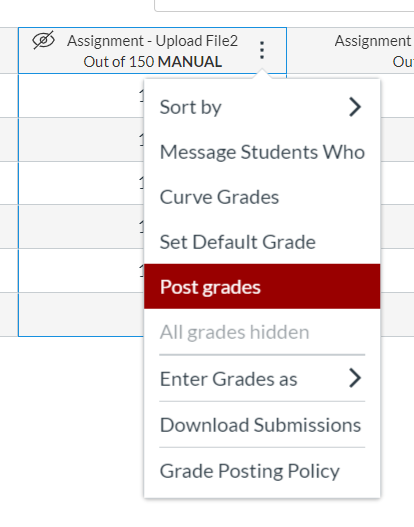
Mute/Unmute Assignment commands were a popular feature in a previous iteration of Canvas Gradebook. This document shows how to replicate the Mute/Unmute Assignment feature by creating a grade posting policy in the Gradebook.
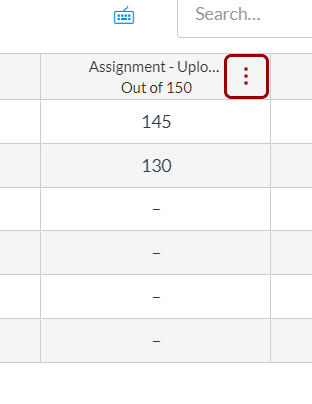
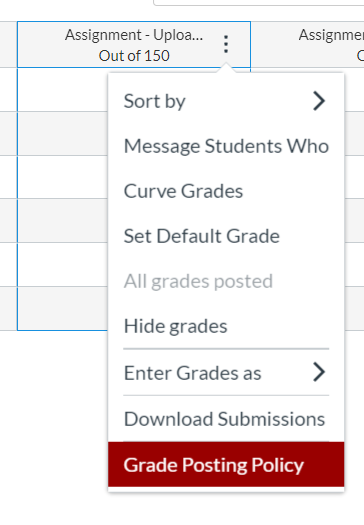


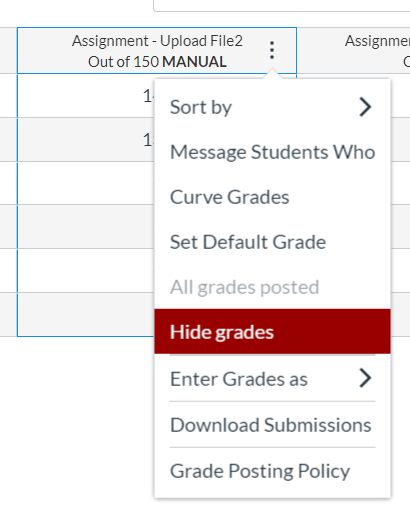
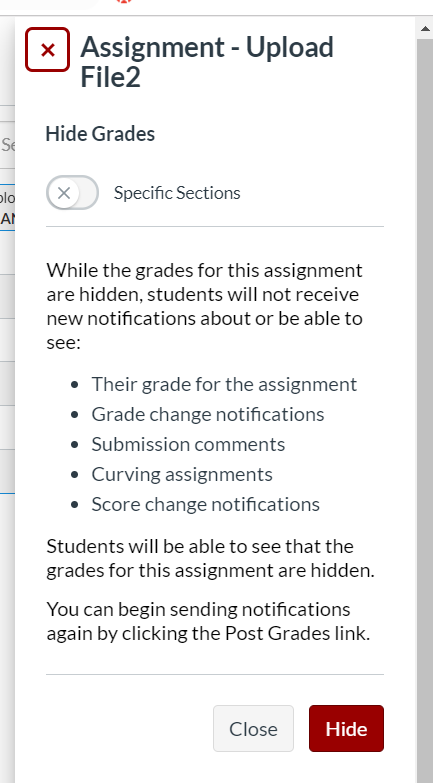
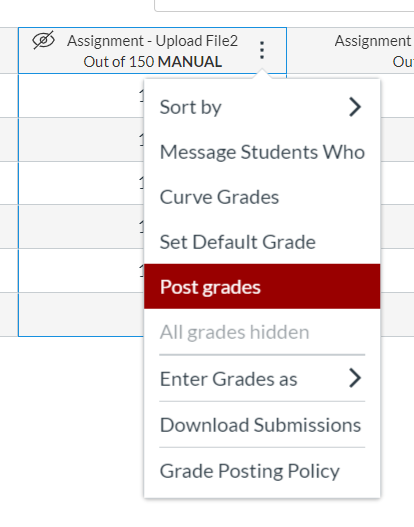
| Keywords | KB, Knowledgebase, Mute, Unmute, Grade, Posting, Policy, gradebook, book Suggest keywords | Doc ID | 95543 |
|---|---|---|---|
| Owner | Learn@UW Madison | Group | Learn@UW-Madison |
| Created | 2019-11-04 09:39:31 | Updated | 2023-02-08 13:31:09 |
| Sites | Learn@UW-Madison | ||
| Feedback | 2 1 Comment Suggest a new document | ||